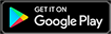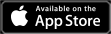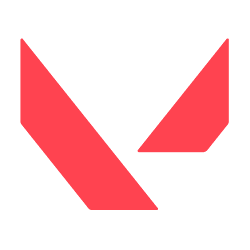VALORANT has had its share of outages and bugged patches since its release. Even during in its beta period, players have been met with error codes as they log into the VALORANT client. Here are some of the more common error codes and their recommended fixes for players.
Looking for good VALORANT codes? See the list of VALORANT Redeem Codes on Gamer Journalist.
Error code 57
This error code usually shows up when VALORANT itself is down. First, players should check to see the status of VALORANT on the support website, or any place that has the VALORANT server status. Next, players should restart the Riot Games client to see if the problem fixes itself with a quick reboot. If the problem persists, and the VALORANT servers are up in the players area, then contacting Riot Support should be the final option.
Error code van 81
This error code can show up as just error code 81, -81 or “Service Start Failed.” This error code has something to do with the anti-cheat software Riot Vanguard. Players should restart their computer and the Riot Client as this is the first step towards resolving the issue. If that does not fix the error, then uninstalling and reinstalling the game and the Vanguard is the next option.
Error code 7
This code shows up for players that may have a suspension on their account. There is no quick fix for this issue. Players must check their email to see if there’s a suspension message with the next steps listed. The other scenario where this error code occurs is if the VALORANT servers are down. So, before panicking about a possible suspension, players should check the status of the servers in their area.
Error code 43
This one is the most straight forward of the error codes in VALORANT. The code means that one of the systems in the client has timed out and needs another shot, so players should restart the client and try to load in again.
Error code 5
This one is less of an error code and more of a warning. This code means that a player’s VALORANT account has been logged into from another device. The recommendation is to log out of all Riot platforms and change passwords across the board. This code generally shows up when a player is logged into the client.
Error code van 135
Van 135 is not an error code listed on the VALORANT support website and it is more technical to fix than the others. Players can submit a request to Riot Support for help or follow this TechFixIT video guide. The gist of the fix is to open command prompt as an administrator and then delete a few files with these commands and press enter after each: sc delete vgc, delete vglc, and then exit.
Players then need to restart their computer and open their local disk drive. Then, they must navigate over to program files and delete their Riot Vanguard folder from their computer. Finally, players should open their VALORANT shortcut as an administrator. This should prompt the game to reinstall the Vanguard. If that does not work, a full network restart may be in order.
Error code van 0
Another quick fix error code. This is a connection error for the game. Players just need to restart VALORANT and the game’s client.
Error code 62
This error has something to do with the player’s personal network and internet. It may also come up as “NoGamepodsToPingFailure.” The fix is the same as many of the previous error codes: restart the VALORANT client. Players should also check their personal internet to see if there are problems on their end.
Error code 128
This code is another that is not addressed on the VALORANT Support website and deals with the Vanguard system. This occurs when there is a third party program interfering with Vanguard, or if the anti-cheat was not installed properly. There are currently five different methods that can be used to fix the error.
The first method is to open command prompt as an administrator and enter in the following commands: bcdedit -set TESTSIGNING OFF and bcdedit -set NOINTEGRITYCHECKS OFF. Players then need to open VALORANT and choose the “reboot computer” option.
The second method is to again open up command prompt as an administrator and enter the following commands: sc config vgc start= demand and sc config vgk start= system. Then just like in the first method, open VALORANT and chose the “reboot computer” option. Then players need to make sure the Vanguard service and driver are functioning. After that, open command prompt again and type these two commands: sc query vgc and sc query vgk. If these commands result in an error message, the next step is to uninstall the game and Vanguard and reinstall them again. If the command returns with the name vgc, then the Vanguard will need to be started manually with this command: net start vgc.
The third method is to repair VALORANT and its corrupted files. First, players need to download the VALORANT installer. Players can then open the installer and choose advanced options. From there, players should select the location for VALORANT to install as their already downloaded game in E:\Riot Games\VALORANT or wherever they manually put the game. Players can tell if they have done this successfully by clicking the install button. This should show up as repairing instead of installing. Lastly, once repaired, players need to restart their computer when prompted.
The fourth method is to check game drivers to see what has not been installed correctly, or what needs an update. First, players need to open the run program by pressing the windows and R keys. Then, they need to type in sigverif and run the command. This should lead to a pop up that asks if they want to start a file signature verification. Players can then press the start option. This should result in the program giving the player an unsigned driver that need to update. Players can search the result in google to find the exact driver that needs a facelift.
The fifth and final option is to turn on data execution prevention. Players need to again open command prompt and type this command: bcdedit.exe /set {current} nx OptIn. Then, they just need to restart their computer and their data execution prevention should be enabled.
Error code 31
The last of the most common error codes found in VALORANT is error code 31. This is another simple fix and may also come across as “Failed to get player name information.” Players just need to restart the Riot Client and log into the game again. As always, if any of these problems persist, Riot Support takes requests to fix whatever technological issues player may have.