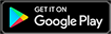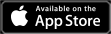Controllers are still the most popular input device Call of Duty players use, and Vanguard maintains that trend. While controller players don’t have as many customization options as those on keyboard and mouse do, there is a recommended list of settings that players should use with a controller.
These settings are mostly universal, but some do come down to personal preference. Something like sensitivity is an example of this, as players need to use what they’re comfortable with. However, a majority of the settings can be applied to every controller player that’s currently enjoying Vanguard.
Best controller settings in Vanguard
The standard “Controller” settings are up first. These settings contain values like sensitivity, button layout and deadzones. As previously mentioned, some of the settings listed below are personal preference but others are recommended straight from professional players like Dillon “Attach” Price.
- Horizontal Stick Sensitivity: 7
- Vertical Stick Sensitivity: 7
- Ground Vehicles Sensitivity Multiplier: 1.00
- Air Vehicles Sensitivity Multiplier: 1.00
- ADS Sensitivity Multiplier: 0.90
- Button Layout Preset: Tactical
- Vehicle Aim (On Foot): Standard
- Vertical Aim (Ground Vehicles): Standard
- Vertical Aim (Air Vehicles): Standard
- Aim Response Curve Type: Dynamic
- Controller Vibration: Off
- Weapon Fire Threshold: On
- ADS Sensitivity Transition Timing: Instant
- ADS Sens. Multiplier (Steady Aim): 0.90
- Stick Layout Preset: Default
- Controller Orientation: Up
- ADS Stick Swap: Off
- Left Trigger Min. Input Deadzone: 0
- Right Trigger Min. Input Deadzone: 0
- Left Stick Min. Input Deadzone: 5
- Right Stick Min. Input Deadzone: 5
- Left Stick Max Input Deadzone: 90
- Right Stick Max Input Deadzone: 90
The most important settings from this list are the deadzones, Aim Response Curve Type and Button Layout Preset. While some players might prefer other settings, these are the ones recommended by a wide majority of the community. The deadzones do the most to avoid stick drift and help players aim, the Dynamic Response Curve Type is the best for aiming control and the Tactical Button Layout allows players to slide more effectively.
The next list is the “Gameplay” section of the menu.
- Target Aim Assist: On
- Show More: Standard
- ADS Aim Assist: On
- Weapon Mount Activation: ADS Melee
- Weapon Mount Movement Exit: On
- Depleted Ammo Weapon Switch: On
- Blind Fire: On
- Automatic Airborne Mantle: Partial
- Mantle Stance Queueing: On
- Automatic Sprint: Automatic Tactical Sprint
- Auto Move Forward: Off
- Sprint Cancels Reload: On
- Sprinting Door Bash: On
- Slide Behavior: Tap
- Aim Down Sight Behavior: Hold
- Equipment Behavior: Hold
- Steady Aim Behavior: Hold
- Automatic Weapon Fire Behavior: Hold
- Interact/Reload Behavior: Tap to Reload
- Scoreboard Behavior: Toggle
The settings players want to pay attention to from this list are Automatic Tactical Sprint and Slide Behavior. ATS needs to be turned on for much easier movement and Slide Behavior should be set to “Tap” to allow players to break free from their slide much quicker. This technique is known as a “slide cancel.”