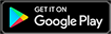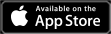So you just became an Twitch affiliate? Leveled up to partner? Unlocked some new emote slots? Where exactly do you get Twitch emotes from, and where can you make them? Check out our guide to Twitch emotes and brush up your Twitch profile.
Twitch emote maker
You can make Twitch emotes, online! Yes that’s right. There are plenty of online services where you can make your own emotes. These are royalty free, and available to use on your channel without implication.
The first one is Emote Maker by Streamlabs. Head to the website and log in with your Streamlabs, Twitch YouTube, Facebook, or other supported platform ID. If for example you use Twitch, make sure you authorize the application, and then you’ll be taken to your Streamlabs dashboard. Select a character emote to start with, and start customizing it.
Once you’re happy with the result, you can download your creation. You’ll receive the three standard emote sizes, and you can download them for free.

The Emote Maker has a unique art style and might not suit your brand. In that case, you can use the Emotes Creator. Head to the website and start your creation. Choose your cartoon style, chibi, or animated emote. There’s lots of customization and bold colors. Once you’re happy with your emotes, you can pay to download your custom creation.

If you’d like a little more customization, you can use the Canva Emote Maker. Head to the Canva website, and sign into your account, or sign up. You can choose from a template to get your started and there’s lots of options from cats, to emojis, words, and more. You can add animations, text, free hand draw, and have finer control over how you want your emotes to look.
Once you’re done, download your creation. You’ll need to have a Canva subscription in order to download your emotes.

Get free Twitch emotes
If you’re not much of an artists you can always use default emotes or other free emotes online. Twitch has a range of default emotes that streamers are free to download and use. You can even access these default emotes directly from your Twitch library. Here’s how to find the default emotes:
- Go to your Twitch channel
- Click your photo icon in the upper right
- Select “Channel” from the drop down
- Click “Viewer Rewards” in the left pane
- Select “Emotes” from the dropdown
- On the far right there will be a panel that says “Library.” Here there are two tabs “My Collection” and “Default Emotes”. Click “Default Emotes”
- Select the color you’d you’d like to use. There are six colors to choose from
- Click on any emote and assign it to a slot
These default emotes are a great way to get started or to set as a placeholder while you’re waiting for your emotes. Stream Shark also has a range of free emotes for streamers to use. Head to their download page to see 15 free and fun emotes to start you on your journey. There’s also BetterTTV where you can add popular emotes to your channel by authorizing the app with your Twitch account.
Have someone else design your emotes
If you’re been streaming for a while, you might have a little bit of cash to splash on some more fancy emotes. If you’re looking into paid emotes, you have several options. Here are some websites that allow you to buy and use emotes. In these cases you’ll receive your emotes on payment and can use them right away:
There are many other online sites that offer paid Twitch emotes. Many of the websites above—as well as Fiverr—offer fully customized emotes. This means you can commission artists to create emotes specifically for you and your brand.

Upload emotes to your channel
Once you have your emotes—free, paid, or commissioned—you’ll want to add them to your Twitch channel. You can do so by:
- Go to your Twitch channel
- Click your photo icon in the upper right
- Select “Channel” from the drop down
- Click “Viewer Rewards” in the left pane
- Select “Emotes” from the dropdown
- On the far right there will be a panel that says “Library.” Click the button that says “Upload New”
- Choose whether you want to upload Standard or Animated Emotes
- A window will appear where you can drop in your emote, type in your emote name, and then click “Upload”
- Once your emote/s are uploaded, you should see them under “My Collection” in the right pane. Select the emote you want and assign it to a slot
Hopefully this helps you take your streamer game to the next level.