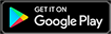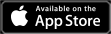It is 2022 and gaming has never been better than ever with so many features you can add or remove to improve your experience. In FPS games like CS: GO and VALORANT, a good aim can make all the difference in the world and players often try out different mouse settings to achieve this. One of these settings is enhance pointer precision.
Before finding out whether enhanced pointer precision is best for gaming, it’s best to understand what it means.
What is Enhance Pointer Precision?
Enhanced pointer precision, or mouse acceleration, adjusts the sensitivity of the mouse based on the rate at which the mouse is physically moved. It calculates the speed of the mouse and changes the DPI based on the current speed. The feature comes with your Windows OS and is enabled by default.
Furthermore, when “enhance precision pointer” is on, the faster you move your mouse, the faster the crosshair or cursor moves to get to that point. Meanwhile, when the feature is disabled, the ratio of mouse movement to cursor is fixed. Enabling the enhance pointer precision can be a good feature for a low-budget mouse with low DPI for office work.
Should you turn it off or on when Gaming?
The enhance pointer precision feature has its use cases, but the answer is still to turn it off for gaming. The reason for this is that enabling the enhance pointer precision for gaming will make it harder for you to predict where the cursor will end up.
So, having the feature turned on for gaming makes it hard for gamers to build muscle memory of how much they should move their mouse to get their crosshair to any side of the screen. This also makes it way difficult to be consistent with your aim.
Moreover, most games already require a decent mouse with a high DPI which makes enabling the feature unnecessary. If you’re someone who has always used the enhance pointer precision in-game and has no problem with it, you might want to leave it on or see if your aim gets better by turning it off.
However, you may not even need to turn it off — most FPS games like Overwatch and VALORANT use raw inputs, which completely ignores the Windows setting.
If you’re having more problems than usual mastering your aim or you’re unsure whether the game you are playing uses Raw Input, you may want to turn off the feature on Windows.
How to turn off enhance pointer precision on Windows
To turn off the enhance pointer precision, you can simply do this from the control panel with the following steps:
- Press the Windows key + R.
- Type “control” and press Enter.
- Open the Mouse settings from the items.
- Move to the Pointer Options, the third tab on the Mouse properties
- Uncheck the mark for the enhance pointer precision and click OK.