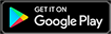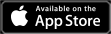During your first few hours of Minecraft Legends, the narrator will serve as a useful guide for where to go and how to perform certain actions. However, as you begin to understand the game more and more, the narrator will become more of an annoyance than anything, as they like to talk no matter what the situation is. The narrator will also often say the same voice line over and over, which can grow tiresome.
As a result, players have been wondering if there is a way to turn off the narrator in Minecraft Legends. Luckily, the developers at Mojang might have foreseen this complaint, and have implemented an easy way to disable the narrator.
Turning off the narrator in Minecraft Legends
The process of turning off the narrator is extremely simple and can be done with just a few button clicks. Follow the steps below to accomplish this:
- Open the Settings menu in Minecraft Legends by pressing its button at the bottom of your screen
- Navigate to the Accessibility tab and then view the Text tab
- The first option under this tab is “Text to Speech,” which is set to “On” by default
- Switch this option to “Off” to disable the narrator
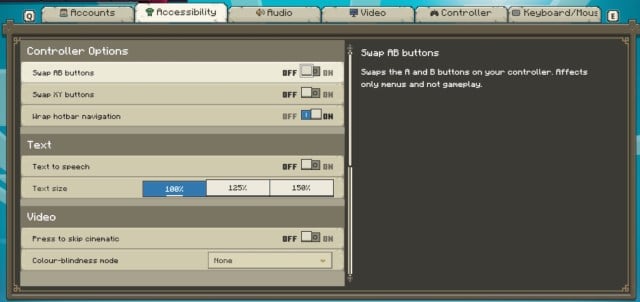
So, there you have it. All you need to do to turn the narrator off is to switch the Text to Speech option from on to off. Now, the narrator will not talk anymore and players can enjoy a peaceful time in Minecraft Legends. Of course, players can always turn the narrator back on if they choose by repeating this process and turning Text to Speech to on instead of off.