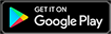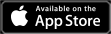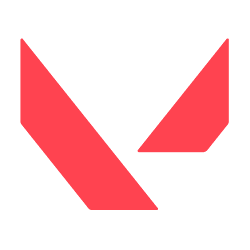Like any other account online, safety is of the utmost importance, and that doesn’t change for games. Here is how to set up two-factor authentication on your VALORANT account, keeping it safe from hackers or other unknown logins.
Make sure your email is verified
To start it off, you need to make sure your Riot Games account is a verified one before setting two-factor authentication up. Luckily enough, the system allows you to set up two-factor authentication at the same time.
How to set up two-factor authentication for VALORANT
Firstly, go to your Riot account page. Unfortunately, you can’t set this up on your account in VALORANT. If you don’t have two-factor authentication, it should appear at the top of your settings. If you don’t see it there, scroll down just past the Connected Accounts section and the next tab will be the Two-Factor Authentication tab.
Simply click the send email button, which will send an email to your account’s appropriate email address. In the email, you’ll just need to click the link and two-factor authentication will be turned on for your account.
Once accepted, every time you log in, an email will arrive with a code. You’ll need to use that specific code to log in for that specific time.
How to turn off two-factor authentication
In the same settings for your Riot account, the same tab for two-factor authentication can deactivate it.
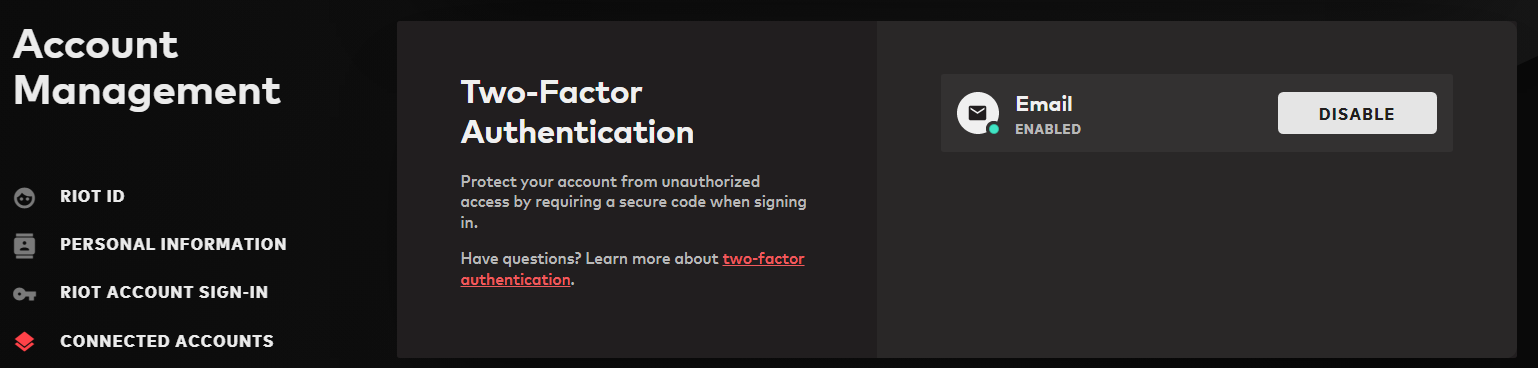
After logging in, simply click the Disable button in the correct tab to turn the security off.
Related: Read about how to change your VALORANT password on Gamepur.