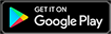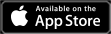While Call of Duty: Warzone 2 has been generally well-received at its launch, there have been some issues that are causing players trouble. One of those issues has been an annoyance since the original launch of Warzone, and it’s specific to PC players. Warzone, and now Warzone 2, are infamous for tanking a PC player’s FPS (frames per second). Because the map is so large and detailed and there’s so much going on at one time, FPS takes a serious hit whenever players drop into a match. Luckily, in Warzone 2, there are a few different ways to increase a player’s FPS.
Though players’ FPS will largely depend on their system’s hardware, most users should be able to hit a minimum of 60 FPS. This is mainly done by altering the in-game graphics settings, which is what we’ll be going over today. These settings should provide players with the most FPS possible while keeping their game from looking like a blurry mess.
Increase your FPS in Warzone 2
We’ll be listing the in-game graphics settings from start to finish. Players can find these settings by going to Warzone 2, opening the settings, and then finding the graphics tab. The tab is separated into three different sections, but we’ll only be discussing the first two sections, Display and Quality.
Display
- Display Mode: Fullscreen Exclusive/Borderless
- Display Monitor: Primary monitor
- Display Adapter: Your graphics card
- Screen Refresh rate: Maximum refresh rate for your primary monitor
- Display Resolution: 1080p or 1440p depending on your monitor
- Dynamic Resolution: Off
- Aspect Ratio: Automatic (16:9)
- V-Sync Gameplay: Off
- V-Sync Menu: Off
- Custom Frame Rate Limit: Unlimited
- Gameplay Custom Frame Rate Limit: Unlimited
- Menu Custom Frame Rate Limit: 60
- Out of focus Custom Frame Rate Limit: 30
- Display Gamma: 2.2 (sRGB)
- Brightness: Player preference
- Focus Mode: Off

Quality
- Quality Presets: Custom
- Render Resolution: 100
- Upscaling / Sharpening: FidelityFX CAS
- FidelityFX CAS Strength: 85
- Anti-Aliasing: Filmic SMAA T2X (removes black dots)
- Anti-Aliasing Quality: Normal
- Video Memory Scale: 90
- Texture Resolution: Normal
- Texture Filter Anisotropic: Normal
- Nearby Level of Detail: High
- Distant Level of Detail: High
- Clutter Draw Distance: Short
- Particle Quality: High
- Particle Quality Level: Low
- Bullet Impacts & Sprays: Off
- Shader Quality: High (if you want your gun camos to pop)
- Tessellation: Off
- Terrain Memory: Max
- On-Demand Texture Streaming: Off
- Streaming Quality: Low
- Volumetric Quality: Low
- Deferred Physics Quality: Off
- Water Caustics: Off
- Shadow Map Resolution: Very Low
- Spot Shadow Quality: Low
- Cache Spot Shadows: Off
- Spot Cache: High (gets rid of stuttering when on High/Ultra)
- Cache Sun Shadows: Off
- Particle Lighting: Low
- Ambient Occlusion: Off
- Screen Space Reflections: Off
- Static Reflection Quality: Low
- Weather Grid Volumes: Off
- Nvidia Reflex Low Latency: On
- Depth of Field: Off
- World Motion Blur: Off
- Weapon Motion Blur: Off
- Film Grain: 0.00
With all of these settings, players should see a substantial increase to their FPS in Warzone 2. However, if players are still struggling, they can visit our previous guide that shows more in-depth ways to boost FPS (the title says MW2, but the tips work for Warzone 2 as well).