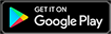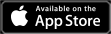One of the pestering bugs that Call of Duty: Modern Warfare 2 players have encountered early on in their time with the game has to do with the graphics settings.
Of course, this is a PC-only issue, as console players don’t really have to worry about their individual settings in the graphics menu. For PC players, the bug occurs when they select a new slate of settings and then exit out of Modern Warfare 2. When they log back in, the settings will not have been saved and they will revert to whatever players had before. This happens even with players applying the settings correctly.
PC players who are looking to either save the most frames per second possible or increase their graphical quality are finding this extremely frustrating. For example, if players use the Benchmark Test feature in MW2 and find that perfect FPS sweet spot with their settings, they have to memorize them and then change them whenever they exit and then reboot the game.
This is a tedious and annoying process, but luckily there are some fixes that have been proven to work. Below, we will list those fixes so PC players might not have to change their graphics settings in Modern Warfare 2 ever again.
Saving the graphics settings in Modern Warfare 2
First and foremost, these fixes are somewhat of a mixed bag. Players have reported the fixes working for them but then others have stated that they didn’t work on their end. For what it’s worth, we encountered this same issue and one of the fixes did end up working for us. But that doesn’t mean it’s a concrete solution to the issue; Infinity Ward might have to release a patch in MW2 to fully stop the problem. The potential fixes, for now, can be found below.
Change the file settings
This solution comes from @SenseQuality, and it’s the fix that worked for us here at Upcomer. The steps to perform the fix are as follows:
- Open Windows File Explorer
- Go to Documents and click on “Call of Duty”
- Click “players,” then right-click on the “options.3.cod22” CST file and select “Properties”
- Ensure that the “read-only” option is disabled and then hit “Apply”
Settings won't save when you exit the game?
Disable "read only"
on options.3.cod22 fileGo in and change settings then
put it back on read onlyRT to help a friend
— SenseQuality (@SenseQuality) November 2, 2022
Once this is done, you can head back into MW2 and change your graphics settings. Then, exit out and boot the game back up again. Hopefully, your settings will have saved, but players have reported that this didn’t work for them.
Roll back your GPU drivers
Another fix that some players have reported working is to roll back your GPU drivers, specifically for Nvidia graphics cards. The current driver, 526.47, has some stability issues, and Beenox, the PC developer for MW2, has suggested rolling back to either 522.25 or 516.59. You can do this by going to Nvidia’s website and downloading the drivers directly.
We've noticed some stability issues with the latest NVIDIA drivers 526.47 on Call of Duty #MWII. For now we'd suggest you keep the 516.59, or 522.25 drivers.
— BeenoxCODPC (@BeenoxCODPC) October 27, 2022
With the new driver installed, your settings might now be able to be saved.
Revert Windows
Finally, the last fix that players have reported to work is reverting Windows 11 to Windows 10. While this is a drastic measure, players did this and said that their graphics settings could be saved all of a sudden. You can read a more in-depth guide on how to roll back your Windows installation on Microsoft’s support forums.
That’s all of the fixes that we currently know of to solve this issue in MW2. If you’re still experiencing trouble, then you will have to wait for Infinity Ward to take action.