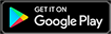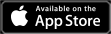Sony’s PSVR 2 has finally hit the market with players able to purchase it since Feb. 22. It has been tagged as one the best virtual reality headsets released and a massive upgrade from the first edition.
However, players have complained about their PSVR 2 controllers stopping or not connecting to the game. If you’re a PSVR 2 owner and find yourself in this situation, here are some ways to solve connection issues.
PSVR 2 controller connecting issues solution

To fix the PSVR 2 controller connection issues, the first step is to fully charge the controllers. Your controllers should be fully charged before use for the first time.
- Log in to your PS5 User account and go to Settings
- Click on Accessories then select Bluetooth Accessories
- Delete your PSVR 2 Sense from the Bluetooth Accessories and reconnect it
If this doesn’t work, you can then disable and enable Trigger Effects. To do this, you:
- Go to Settings > Accessories > Controller > Trigger Effect Intensity
- Select disable trigger effect
- After a few seconds, enable the trigger effect again
Another solution to try is resetting the controller. To reset the controller, turn off the PS5 first then:
- Locate the reset button at the back of the PSVR 2 controller
- Use a pin to press the reset button
- Connect the controller back to your PS5 console with the USB cable that came with your console.
- Press the PS button.
Additionally, if none of these solutions works you can launch the game using the DualSense controller with the defective sense off and press PS button once the game loads.