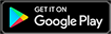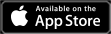Whether you play mostly solo or team up a lot, here is how to accept and send friend requests in Overwatch 2. It all revolves around the social tab, but there are a couple of other ways to add and accept friend requests for Overwatch 2.
How to accept and send friend requests for Overwatch 2
To start, let’s go over how to do it on the PC version of Overwatch 2. The only way to play Overwatch 2 is on Battle.net, Activision-Blizzard’s live service program. The fastest way to add people in-game revolves around recent players, as you can go to the Social tab in-game, look at your current or past players in your lobby and right-click on them. Then, just press Add Battle.net Friend and you’ll send an invitation their way.
But, if you want to add someone you haven’t played, go to the Social tab from the main menu. From there, if you want to add a friend, you can click the Add Friend button on the right side of the screen. To add a friend via this button, you’ll need to know either the email address they have for their account or their account name and number.

Keep in mind, when adding them with their account name and number, there won’t be any spaces. The name will always be their chosen name, followed by a pound sign and their account number right after.
As for accepting, once you get an invitation, there will be a new tab in your Social space. That tab, dubbed Invitations, will include recent friend requests sent to you. Then, just click the checkmark to accept or the X to deny it.
Accepting and sending friend requests in Battle.net
However, you don’t need to be in-game to add and send friend requests. On Battle.net, when you login to its main screen, your friends will be listed on the right. At the bottom, if you have any friend requests sent to you, it will show there.
If you want to send friend requests, using similar information that you need in-game, just click the Add a Friend button. That button is the one directly under your name in the Battle.net app, on the left. Not only can you add friends from their email and in-game name, but you can also add friends through Facebook. Just follow the instructions and you can see if any friends are playing Overwatch 2.
Consoles mix their live services with crossplay
With console players, Overwatch 2 has a slightly different friend request system. Of course, if you have friends on your console’s online service of choice, they will be your friends in Overwatch 2. But, with crossplay, you can also add friends who play on PC.
To do that, follow the same instructions as above, by using the Add Friend button and entering their information.